Sunday, October 28, 2018
No More Half Truths on Glossy Cardstock
Friends,
I have a problem with politicians sharing half truths about themselves on glossy cardstock and passing it off as the whole truth. A week ago, I posted my concerns about my district’s representative, but I didn’t share his name or my district. Today one of his flyers made an appearance in my Facebook feed and this has prompted me to share a little more about my experience with him. I won’t be sharing his name, but I will share my district for anyone who is interested. As I stated in a previous post I’m not trying to sway anyone’s vote, but I do think voters are entitled to the truth. For the record, I don’t know enough about his opponent to campaign for or against her.
I live in House District 91, I teach in House District 91…and during the walkout a group of my teacher friends and I reached out to my representative. His message on day one: I will not vote yes on any additional funding for education, teachers have lost the support of the community, and finally teachers will not influence whether I am reelected. My experience with him was not unique…he said the same thing to other educators who had the opportunity to visit with him.
This is the same representative who is claiming that his “Top Issue Is Education”, he told us that he was more concerned with health care…and seriously guys that’s an honorable cause. I don’t understand why he isn’t using that as his platform if that’s what he is most passionate about. His most recent flyer says that he “went to battle supporting the teacher pay raise and writing bills for classroom stipends and support staff” This could be true but I can’t find any education related bills authored by him...maybe I don't know where to look...and to my knowledge he didn’t have any part in writing 1010XX.
Yes, he may have a “red apple” but if there’s one thing I learned from being at the capitol it’s that our legislators are pressured to stay in line and play nice. His “red apples” are in line with party politics it’s not like he went out on a limb for education. On one of our final days at the capitol a large group of teachers met with representatives from the Democrat’s side of the House…the Republican mentioned as being instrumental in getting bipartisan conversation started for funding education was Representative Mark McBride (and no it’s not because I was in the room…they don’t even know who I am, or that Mark’s my brother.)
There is simply no excuse for this kind of misrepresentation, and it should not be tolerated. I expect my family, my children, my students, my friends, and colleagues to represent themselves truthfully, and I expect no less of my political leaders. I find it difficult to believe that my representative is as committed to fighting for public education as he claims. If he were I believe that my encounter with him during the walkout would have taken a different tone...a tone of support, a willingness to discuss additional funding, the recognition that we had the support of our community (his district), and a tone of respect for educators. If the incumbent for House District 91 is reelected I encourage you to hold him to his promises.
Friday, September 7, 2018
Student / OneNote Avenger Of The Day
Build community and
celebrate the "Student / OneNote Avenger of the Day" by
creating a special page in OneNote!
In this example I've
used frames from the OneNote sticker collection, added a photo of the student,
and a photo of the student with her family.
The primary handwriting lines and dotted letters
are a font that I purchased (there are free and for purchase fonts available).
The student of the day can trace his/her name using one of the fun pens in
OneNote.
Simple, but personal
questions have been included on this page.
You can adjust the questions to meet the needs of your class. Responses
can be typed or inked. I created a box around the different sections (i.e. favorites,
birthday etc.) by highlighting the text, and selecting a single box in insert
table. The box can be enlarged by grabbing the corner and dragging to the
desired size. (Learn
more about Tables in OneNote Win10)
If you would like to
create a static page/template that can not be altered create the page as
desired, open in full screen mode, and click the "print screen key"
(PrtScr). Open Paint and select copy,
save the image. (Learn
more about Print Screen options) Go back into OneNote, choose insert and
add the desired image, adjust to the desired size, right click on the image,
select "picture", "set picture as background". You now have
a static page to add student photos and information to. (Keep in mind that you
would need to add the student's name after the template was created, or you
could include blank handwriting lines in the template and the student could add his/her name).
The "Student/ OneNote Avenger of the Day Page" could be distributed to students in Class Notebook for completion at home or in class. If technology is limited another option would be for the teacher to keep a special OneNote or OneNote section for the "Student/ OneNote Avenger of the Day" pages. Families could email photos, or teacher/students could take photos to be added to the page. The written portion of the page could be completed at morning meeting or during an individual meeting time with student and teacher.
(This page was designed to use in a kindergarten class, but the page could be adjusted for upper grades as well. There are many fun stickers in the OneNote sticker collection that older kids would enjoy!)
Wednesday, August 22, 2018
Practice Position Words In OneNote
One of our early learning goals in kindergarten is to develop an understanding of position words, and OneNote is helping us do just that!
1. Type the position words you would like to use in to OneNote.
2. Locate free or purchased clip art to use as your fixed object (I chose a bus) add it to OneNote and set the picture to background.
3. Choose a moveable object/objects (I chose shoes) and add to OneNote.
1. Type the position words you would like to use in to OneNote.
2. Locate free or purchased clip art to use as your fixed object (I chose a bus) add it to OneNote and set the picture to background.
3. Choose a moveable object/objects (I chose shoes) and add to OneNote.
We are also learning color words, so I add colored shoes. As we moved the shoes students helped generated descriptive sentences and I recorded their thoughts.
Sunday, August 12, 2018
PowerPoint in Early Elementary!!
Practice color words and sight words, by creating a group PowerPoint.
Ideas adapted from Google Apps For Littles By Christine Pinto and Alice Keeler
Ideas adapted from Google Apps For Littles By Christine Pinto and Alice Keeler
In the following activity, small groups of students will collaborate
on the same presentation. Each student
will be assigned a slide color…this will be the color of the slide they are to work
on (alternatively you could label slides with numbers, letters, symbols, etc.).
For consistency the color or number you assign could also be used for future
assignments.
Students are to fill in the blank with a color word and add a photo.
Option 1: Follow
steps 1-4 if you would like to create your own presentation. Students are to fill in the blank with a color word and add a photo.
Option 2: If
you would like to use my presentation download and save the PowerPoint I’ve
shared, choose the slides you would like to use, copy and paste them into a new
PowerPoint (past using “keep source formatting"). Follow steps 3-4.
1. To create your own slides open PowerPoint and create slide templates in
the desired colors, add text as needed.
Save slides as images.
2.
Open a new Power Point presentation, and add
the saved images as background fill .
3.
Share the presentation (with editing rights) with the students who
will be working together and assign them a slide to work on.
4.
Duplicate this presentation for other groups, share
the presentation with them, and assign them a slide to work on.
5.
Depending on the number of devices and the way
you access Microsoft Tools students can find a link to this PowerPoint assignment in their
OneNote Class Notebook, LMS, or access the assignment directly from
PowerPoint.
Once completed the presentation can be added to OneNote for in class and at home review of sight words and color words!
Once completed the presentation can be added to OneNote for in class and at home review of sight words and color words!
Download and save the PowerPoint bellow for use with your students.
Saturday, July 28, 2018
Create and Share Literature Based Activities Using Microsoft Tools!
The following activities can be used for group or independent work in the early elementary classroom, but with changes could be elevated to higher grades.
These Gingerbread activities were created using PowerPoint, OneNote, and Flipgrid. The Activities are shared with the class using OneNote.
In the first activity you will start with a shared reading of The Gingerbread Boy and then complete the character/story sequence map.
This Character/Sequencing map was created in OneNote, I then used Print Screen to save it as an image that could be added to OneNote. (This is helpful for me because sometime my littles have difficulty if there are too many moving pieces.) Images added to OneNote can be locked to background...right click, select picture, set picture as background. The next step will be adding images of characters into the page, students will be able to drag images into the desired circle.
Character/Sequencing Map Download to add to OneNote
As students place the images in the correct space they can use audio record (found under the insert tab in OneNote) to record a quote from the character, or simply state the sequence and name of the character (i.e. First the little old woman and the little old man ran after the gingerbread man.)
After reading a collection of Gingerbread Stories discuss how they are similar and different (could share ideas on Flipgrid). Next create a class graph by collecting data and showing which story is the favorite.
This Gingerbread house can be used to create a custom graph. Create a table in OneNote, add photos from the desired books, and collect data!
Gingerbread House Download to to OneNote
Repetition and
pattern can be helpful for pre/beginning readers. In this activity the students
are provided with a story pattern, students just add a character to the end of
the sentence. In this case a closing sentence was also created by the students.
This activity can be extended by having students extend the sentences in their journals adding illustrations, and perhaps even making a class book (digital journals, OneNote, paper pencil...whatever works best for your students).
Depending on ability
level and access to technology this could be a whole group, small group, or
independent activity. If done in a group setting students might enjoy rereading
the passage independently. Immersive Reader could be used for assistance in mastering
the passage, and audio record could be used
to show fluency.
Continue the conversation using Flipgrid!
Flipgrid is a website that allows educators to create grids and topics for engaging conversation and collaboration!
If you haven't already set up a Flipgrid account you'll need to start there, next step create a grid, finally add a topic to your grid. You can add the Flipgrid topic that I created to your grid, or create your own. (Follow this link Save Your Ginger Breadfriends to add the topic to your own grid.)
Haven't used Flipgrid and want to experiment? Feel free to respond to this grid. (Password: Storybook)
Saturday, July 21, 2018
Ten Frames for PowerPoint or OneNote
A Ten Frame can be a great tool when helping students to understand number. The Ten Frames shared here are by no means a complete set, but they can get you started (I have included a slide in which you can easily add an equation of your choice by typing or with digital ink).
These slides can be used in PPT or OneNote for whole or small group instruction, by sharing on a white board, or added to class notebook for independent work.
These slides can be used in PPT or OneNote for whole or small group instruction, by sharing on a white board, or added to class notebook for independent work.
In this example a slide has been added to OneNote and circles were used as counters.
In this example the "blank slide" was added to OneNote and duplicated so that a fact family could be discussed. Inking was used to add the equations and fill the ten frames. (don't forget you can lock the slides to the background in OneNote so that they don't move around.)
Monday, July 16, 2018
Take Graphs and Anchor Charts to the Next Level With OneNote
When you create graphs and anchor charts in OneNote, not only do students have the ability to use digital inking, they can record their voice too!
The OneNote pages in this post were created/used in OneNote for Win10, there are differences between OneNote 2016 and OneNote for Win10...but they can be used interchangeably. For more info: What's The Difference Between OneNote and OneNote 2016
The OneNote pages in this post were created/used in OneNote for Win10, there are differences between OneNote 2016 and OneNote for Win10...but they can be used interchangeably. For more info: What's The Difference Between OneNote and OneNote 2016
First Day Jitters is one of my favorite back to school books. There are so many great activities to use with it...and adding OneNote can take those great activities to the next level!
In Kindergarten I would complete these First Day Jitters activities in a whole/small group setting with guided discussions.
First Day Jitters Character Discussion:
Prepare your page by adding a Title/Sentence Starter and Question if desired. I drew a picture of the character, however other options would be to have a student/students draw the character, or add a photo of the character to OneNote.
Since this activity would be part of our "First Days of School" activities most of my students would not be ready to write in complete sentences; however the majority have the ability to express their thought by speaking in complete sentences. As students generate ideas they can be added to the character discussion chart and their voice can be recorded.
The option to record audio can be found under the Insert Tab. Place your curser in the are you would like the recording to show, and then click audio to begin recording. The recording can be moved when finished if needed. For more info: Record Audio or Video Notes
Recording student voices certainly adds an element of fun to the activity, but it also helps students make a connection between spoken and written words.
First Day Jitters Graph and Discussion:
Prepare the graph by adding a table with the desired number of cells to your OneNote page. The option to insert a table can be found under the Insert Tab. Change the width of the cells by dragging the edges outward, change the height of the cells by highlighting the cells and enlarging font size. For more info: Insert a Table in OneNote For Win10 or Insert Table (OneNote 2016)
Students can select their favorite color of highlighter to mark their response on the graph (the highlighter works well because of it's width, it fills the space in nicely.) If you have students add their responses in a small group setting or have them come for one on one time, you might want them to record their reason for marking yes or no on the graph. The opportunity to verbalize and discuss feelings helps students feel valued and can lead to a positive classroom environment.
Another idea...that just occurred to me. Share your graph results with students from another school..communicate using Skype or Flipgrid and allow students to share the reasons for their responses.
I will have a OneNote Notebook ready to share very soon, to provide more interactive examples with OneNote.
Sunday, July 15, 2018
Today's Number and OneNote
These resources can be used with OneNote for Whole Group Instruction / Calendar Time / Number Talks, etc.
If you or your students are new to OneNote these ideas could be just what you need to get started.
Start by adding the desired page or pages to OneNote Notebook.
The templates I'm sharing have been saved as pdf.
Open the desired file, select pint, and choose print to OneNote -or-
Save the desired file, open OneNote, go to insert, click the file, insert pdf
Open OneNote and project to your interactive whiteboard. Once you have done this you can work through the Todays Number pages by allowing students to take turns filling in the answers on the interactive whiteboard, or students could work along on their own devices in OneNote Class Notebook, if devices are available.
These pages were opened in OneNote Win10...because we love the special pens!!
Option 1
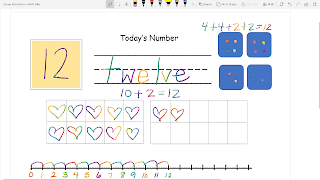
If you or your students are new to OneNote these ideas could be just what you need to get started.
Start by adding the desired page or pages to OneNote Notebook.
The templates I'm sharing have been saved as pdf.
Open the desired file, select pint, and choose print to OneNote -or-
Save the desired file, open OneNote, go to insert, click the file, insert pdf
Open OneNote and project to your interactive whiteboard. Once you have done this you can work through the Todays Number pages by allowing students to take turns filling in the answers on the interactive whiteboard, or students could work along on their own devices in OneNote Class Notebook, if devices are available.
These pages were opened in OneNote Win10...because we love the special pens!!
Option 1
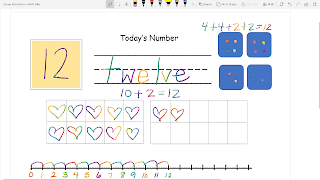
The rainbow pen is always a favorite!
Option 2
The rainbow pen is fun but the galley pen is pretty cool too!
Option 3
The pencil design was chosen from stickers within OneNote.
Wednesday, July 11, 2018
Teaching Math--Show What You Know With Sway
The Sway featured in this post was created in a class with only 4 iPads. First grade students were divided into groups, they worked together to solve math equations, students then took turns using the iPads to photograph and load their work into the Sway. (Because of the limited number of devices all iPads were logged into my account. Logging in and out would have been quite time consuming, additionally iPad apps are designed for single user use and logging in and out can be tricky.)
After the Sway was completed students discussed and shared their math equations. The Sway was also shared with parents via email, and Class Dojo.
For more information check this out: Getting Started With Sway
OR check out the great resources that can be found in the Microsoft Educator Community.
After the Sway was completed students discussed and shared their math equations. The Sway was also shared with parents via email, and Class Dojo.
For more information check this out: Getting Started With Sway
OR check out the great resources that can be found in the Microsoft Educator Community.
Tuesday, July 10, 2018
"Prepare Your Sentence" Writing Prompt for OneNote
"Prepare Your Sentence" writing prompts can be used in
I teach kindergarten so these slides will be added to our Daily Practice OneNote Notebook. We use this notebook for whole group and small group instruction/collaboration...students dictate sentence ideas and I model the writing, when students are ready we will transition to independent writing. By adding these or other prompts to OneNote Class Notebook a writing journal could be created for each student!
Not sure how to add documents to OneNote?
Adding Power Point presentations, photos, or other documents to OneNote is easy!
Print To One Note: Open the document you would like to add. Click on File, select print, and where the printer is specified choose OneNote. Just like that your document is printed to OneNote.
Insert File Printout: Open OneNote and locate the section and page where you would like the document to be added. Click on the insert tab (one of the tabs in the top ribbon), choose File Printout. You will then be prompted to choose the file you would like to add.
Monday, July 9, 2018
Base Ten Practice for OneNote #ElemMIE
I LOVE Microsoft!
For real guys...OneNote, Sway...Microsoft is where it's at...BUT I teach Kindergarten and I've not found much being shared about using Microsoft in the early grades. So last year I purchased the book Google Apps For Littles, by Christine Pinto & Alice Keeler, and I started following #GAFE4Littles on Twitter. I've learned a lot from the book and the Twitter community!
For real guys...OneNote, Sway...Microsoft is where it's at...BUT I teach Kindergarten and I've not found much being shared about using Microsoft in the early grades. So last year I purchased the book Google Apps For Littles, by Christine Pinto & Alice Keeler, and I started following #GAFE4Littles on Twitter. I've learned a lot from the book and the Twitter community!
Next step...take what I've learned and start creating and sharing ideas for using Microsoft O365 in early childhood/elementary classrooms. My hope is that by sharing my ideas others will share theirs and we can create our own #ElemMIE community on Twitter. There is nothing quite like the support of a strong PLN!
What I'm sharing today is simple and could be used for grades K-2 (maybe older). The Slides can be used directly from Power Point, however my plan is to print the slides to OneNote (add base 10 block clip art) and use as part of our daily math lessons/small groups. This will give students the opportunity to use OneNote and experience the technology while learning a vital math skill.
(Additionally parents can access OneNote for at home practice.)
Base Ten Practice
(Download a copy, save as, and you should be able to edit as needed.)
(Download a copy, save as, and you should be able to edit as needed.)
Wednesday, March 28, 2018
About this #OklaEd funding crisis...
I’m going to be honest friends, I’m torn, confused, and discouraged.
I want to be excited about HB1010xx. I know hours of work went into preparing the
bill. I appreciate the fact that
Republicans and Democrats came together to pass legislation to fund public
education. Maybe if I was just looking for was a pay raise I could be happy…BUT
folks what I really want is a solution to the teacher shortage, and I don’t
believe $5,000 is going to cut it. Some say it’s a start, and I could get on
board with that kind of thinking, but I’m not so sure it’s being viewed as a
start…it seems like it’s supposed to be the fix.
Last year I had 29 first graders in my class. It wasn’t because the district wouldn’t hire
another teacher, it was because there were no qualified applicants. This scenario is common across our state…TEACHERS
ARE LEAVING! If they’re not leaving the
state they’re leaving the profession. Our
Education grads are being recruited by other states, and they’re gladly
going. Many 1st year teachers
in Texas make more than I do after 8 years. Fewer and fewer young people are choosing to become
teachers and who can blame them?
I don’t claim to be the best teacher out there, but I get
the job done. I love my students and am
committed to working to meet their individual needs…however that was hard to do
with 29 first graders. I went home most
days feeling defeated because I didn’t feel like I had done enough. Studies show that small group instruction is
most effective…but imagine trying to see 29 students in small groups for math
and reading, providing hands on learning opportunities, centers/stations and still
making time for science, and social studies. It’s no easy task. Not to mention
the space issue…most classrooms are not designed to hold 29 students. Our kids
deserve better!!!
I don’t know what needs to happen for our communities and
government to value children. We can say
we value them, but if we won’t fund education making sure they have highly
qualified teachers, small class sizes, and quality learning environments…where
is the evidence that they’re valued.
Please understand education today isn’t what it was 20 or
even 10 years ago. I’ve seen posts
saying things like “Teachers need to stop complaining, they knew what they were
getting into”. My response to that is yes, I did, I knew what I was getting
into 20 years ago…but it was nothing like teaching today. Yes, teacher pay was low but I assumed there
would be more pay increase over the years. As far as academics go, my first
teaching job was teaching kindergarten a little over 20 years ago. My students learned to tie their shoes, say their
address, phone number, write their name, recognize letters and sounds, recognize
numbers, count, etc. Fast forward to
2018 and I’m teaching kindergarteners to write their name, numbers, add,
subtracts, read, read 61+ sight words, write sentences etc. And kindergarten is
not the exception…if you haven’t been in a classroom for a while you might be surprised
by the amount of material being taught. Top all of that off with the pressures of
standardized testing…Nope I Didn’t Know What I Was Getting Into. College students today have the option to
study Education. I know there are many who have a heart for service and some
may even want to become teachers, but they see what they would be getting into,
they see the lack of respect, the pressure, the pay…and they’re choosing another
path.
I have such respect for the young teachers who have chosen
to teach despite it all. Thank you for
choosing to teach…and thank you for choosing to stay!!!
I don’t have the answers…I don’t know how we pull ourselves out
of this ditch…it may take time…but we have to find a way.
Subscribe to:
Comments (Atom)





















